UPrint: How to Input a Chartfield
WRITTEN INSTRUCTIONS:
Here’s how to input your chartfield account number into UPrint. You’ll be asked to do this on the “payment page” when you are checking out.
- On the payment page, click on the + sign next to “Chartfield” and fill in the account information.
- If you are new to using a chartfield or unsure of what value is included with your chartfield, look at this format guide as a reference.
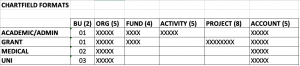
- The BU, Organization ID, fund, activity, project, and account numbers go in the adjacent boxes. All fields must be filled. If your chartfield doesn’t utilize a field, like “Projects” for example, type in n/a in the “projects” box.
- Next type in the percentage of the bill you would like this chartfield to pay for. You can pay with one or multiple chartfields.
- If you want the chartfield to pay 100% of the balance, type in 100 in the box next to percentage and click “save”.
- If you want to split your invoice equally between 2 chartfields, type the number “50” in the box next to percentage and click save.
- Then click on the + sign next to “chartfield” and fill in the 2nd chartfield information, also typing “50” in the box next to percentage.
- Once you’ve input your chartfield, click on “continue” under “Order Summary” to continue checking out.
- Your chartfield will not be billed until your job is complete.
