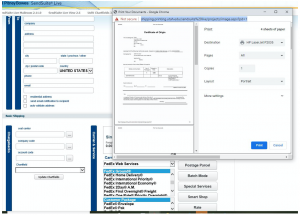Shipping International Packages with SendSuite
- For shipping FedEx Internationally with SendSuite, the first step is to take the form off the package.
- You will notice that the form includes the recipient name and address, FedEx Service type and other special services such as, dry ice, declared value, payment type and Payment account if they are using a third party FedEx account number
- There is a barcode on the top left of the form. This barcode contains the ship requisition number that will pull up all the information for the shipment.
- Under the first tab titled Ship Requisition, there is a small box below that says “Certified ERR # or Ship Requisition #” and you will left click inside the horizontal box. This where you will scan the barcode from the ship request form. Once you scan the barcode, you will hit the box with 3 horizontal dots […]
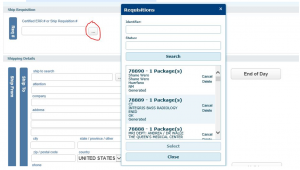
- Once you click on the box, it will pull up all the information that the customer inputted.
- Carefully review all the information to make sure that all of the address information is the same and that all the special services are selected.
- After you have finished reviewing all the information, you will scroll down to the tab titled “Parcel and Line Items” this is where the weight and dimensions can be inputted for the package.
- Get your weight for the package and type it in the box titled weight (lb)
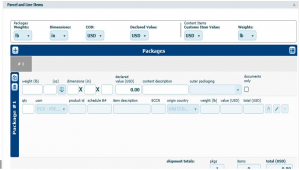
- For International shipments, you will need to enter the weight (lb) and the declared value (USD).
- If there is a declared value on the ship request form, it will show up under declared value a few lines to the right of the weight.
- Note*: For international shipments, we will need to enter a dollar value of at least $1.00 in the declared value field and also on the value (USD) box below.
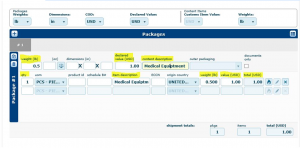
- The highlighted areas show the required areas where we need to input information for international shipments.
- The declared value must match the top line and the bottom line. The item cannot exceed the overall value of the shipment. So if you value a hard drive you are shipping at $200 you can’t have the overall value of the shipment be $100 for example.
- You can see that all values show $1.00, if the values don’t match, you will receive an error code.
- The weight of the item must also be the same as the weight value to the left of the Value box on the 2nd panel down. You will see that the package has both weight values listed at 0.5 lbs.
- The content description box is extremely important when shipping internationally.
- We must give as detailed of a description of the contents as possible to avoid any delays in the shipments getting stuck in customs.
- This description of contents is what will show up on our commercial invoice so we want to avoid vague descriptions such as “books” or “Envelope” we really want to be able to give a detailed description such as “Visa documents” or “educational nutrition booklets for education purposes only, no commercial value” That way when they get checked at customs it all adds up and the package can get cleared through customs much faster.
- If we don’t have any description of contents, we must first attempt to contact the customer and as a last resort, open up the package or read the packing slip in order to fill out the commercial invoice.
- Once you have filled out all of this information, you will scroll up to basic shipping and left click rate, once the price appears, you can left click on ship and your label will print out.
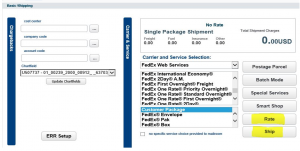
- The main difference between shipping Domestic versus Internationally is that once we click ship and print out our shipping labels (generally 2-3 copies along with the original shipping label for customs purposes). There will be a pop up window that will come up with our commercial invoice in PDF format. We want to print 3 copies of the commercial invoice and then combine them with the extra shipping labels.
- The first shipping label that is printed out, will be the first label we place directly on the box. The rest of the shipping labels should state (Copy please place in pouch)
- These extra shipping labels will be combined with the 3 commercial invoices we printed out and placed into a FedEx pouch.
- This will print out the label on your label printer. Rip off the label and place it on the envelope or package where the barcode is on a flat surface.